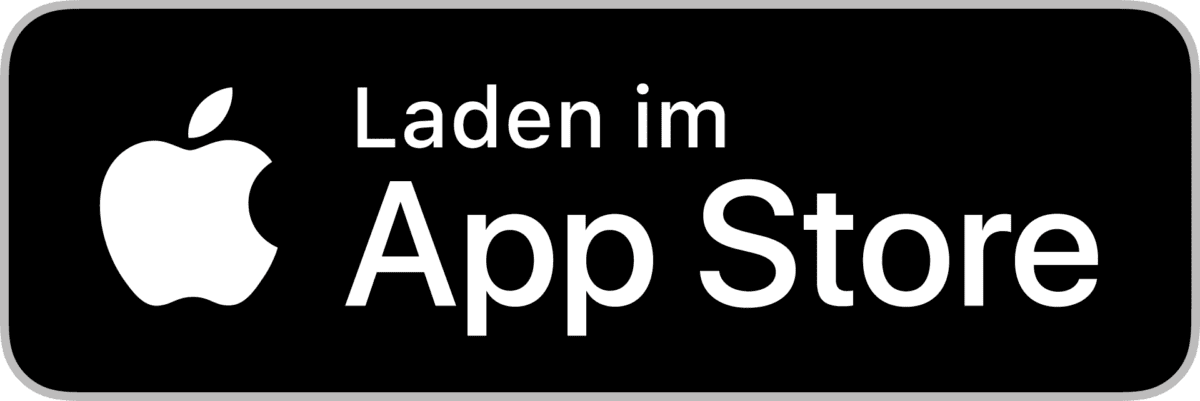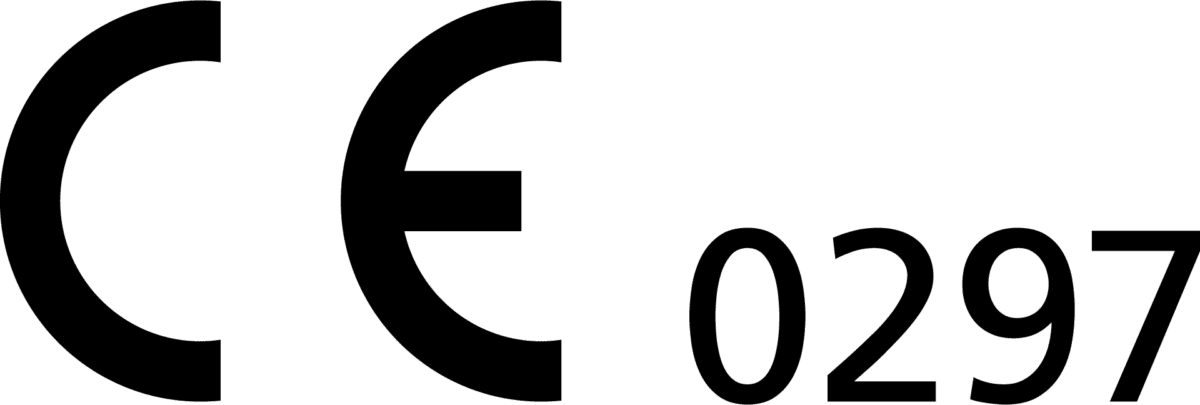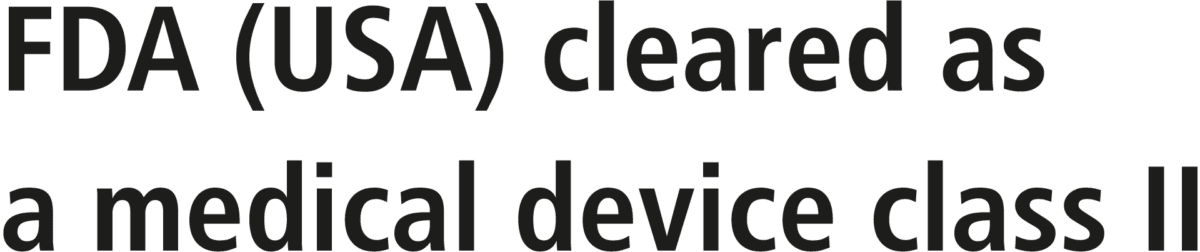aycan mobile
Die intuitive Teleradiologie iPad App
Überblick
aycan mobile
So einfach kann Teleradiologie sein: Übertragen Sie DICOM-Bilder ganz intuitiv, schnell und sicher auf iPads und betrachten Sie sie überall und jederzeit mit der aycan mobile App.
Mit seiner intuitiven Oberfläche und umfangreichen Funktionen ist aycan mobile ideal für die Fernbefundung, die Interpretation und Diagnose von radiologischen Bildern, das Befunden der Bilder mit Patienten an ihrem Krankenbett, Teleconsulting mit Kollegen, das Verteilen von Bildern im Haus und vielem mehr.

Hauptfunktionen
WL/WW und weitere Tools zur Bildmanipulation
Automatische 256-Bit-AES-Verschlüsselung
Kontaktliste
Anzeige und Synchronisation von bis zu vier Bildserien
Drag & Drop-Funktionalität
Integrierte Diktierfunktion
Weitere Funktionen
- Verlustfreie JPEG2000-Kompression
- Verschieben, Zoomen, Rotieren und Stapeln
- Passwortschutz
- Patientenanonymisierung
- Push-Benachrichtigung
- Bildschirmaufnahme
- Textanmerkung
Ihre Vorteile
-
Einfache, schnelle und sichere Übertragung sowie Fernbetrachtung,
-interpretation und -diagnose von DICOM-Bildern - Fernzugriff und mobiler Zugang zu DICOM-Bildern
- Verbesserte Kommunikation mit überweisenden Ärzten und Patienten
- Eliminierung von Anfahrtszeiten für Bereitschaftsärzte
- Verbesserter Patientenzugang zu Dienstleistungen, insbesondere in ländlichen Gebieten

Leistungsmerkmale
aycan mobile ermöglicht eine umfangreiche Bildverarbeitung mit Window Level und Width, ROI-Funktionen, Sprachaufnahme (Diktat), Vergleich und Synchronisation mehrerer Serien und vielem mehr.
Als Teleradiologie-Heimarbeitsplatz können Aufnahmen in höherer Auflösung betrachtet und zur Befundung herangezogen werden, indem das iPad an medizinische Monitore angeschlossen wird.
- Betrachten
- WL/WW
- Zoomen
- Verschieben
- Markieren
- ROIs
- Textanmerkung
- Vergleichen
- Bis zu vier Serien gleichzeitig anzeigen
- Serien synchronisieren
- Aufnehmen
- Sprachaufnahme
Anwendungsbereiche
aycan mobile ist das ideale Hilfsmittel für jeden, der einen einfachen, schnellen und sicheren Weg sucht, um auf DICOM-Bilder von jedem Standort aus zuzugreifen. Das Medizinprodukt hat eine CE-Kennzeichnung.
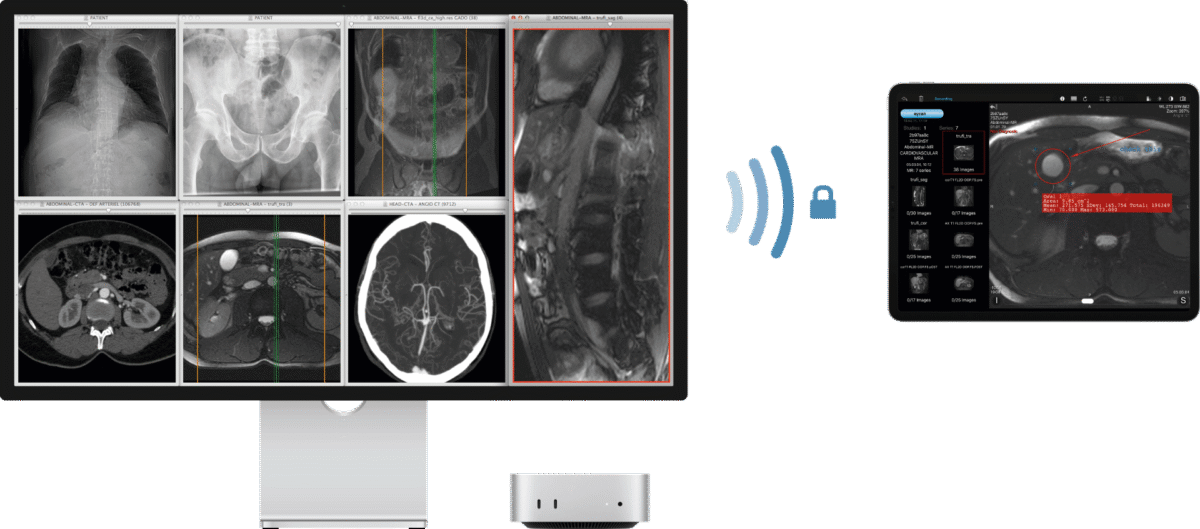
Hintergrunddienst
Unterstützung für den Nacht- und Wochenenddienst
Der Arzt im Hintergrunddienst ist nicht anwesend, aber in Bereitschaft. Der diensthabende Arzt im Krankenhaus bittet um seine Zweitmeinung.
Der Hintergrunddienst muss nicht extra in die Klinik fahren – er hat den Fall bereits auf seinem iPad erhalten. Mit Hilfe von aycan mobile gibt er seine Einschätzung ab.
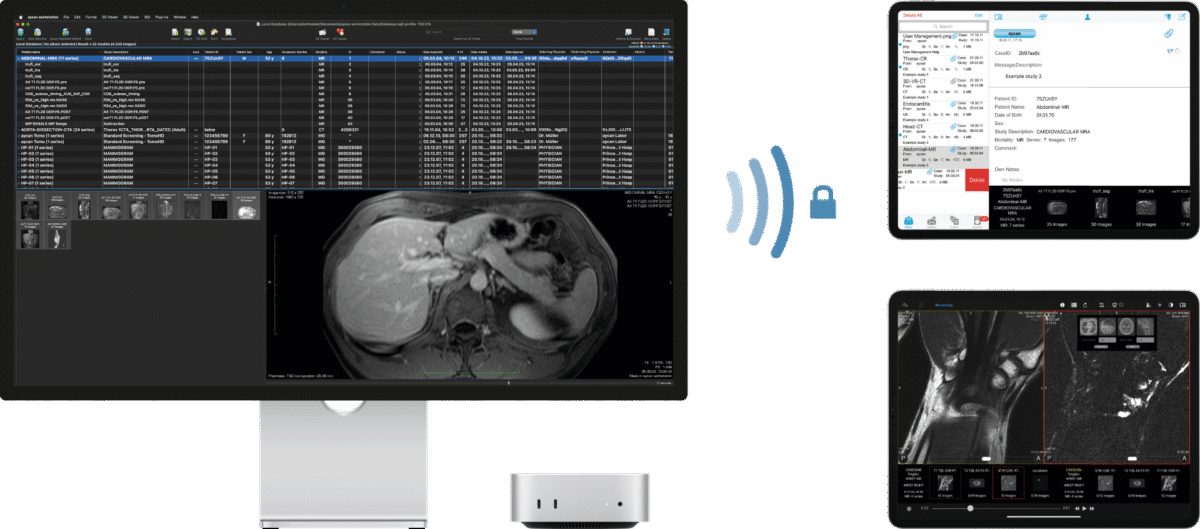
Bildverteilung/Visite
Hausintern an Abteilungen und bei Visite ans Bett
Während die Kollegen im Krankenhaus die aktuellen Bilder auf der aycan workstation vom PACS oder Bildgeber erhalten und auf das iPad des Arztes schicken, ist dieser bereits auf dem Weg zum Patienten.
Mit aycan mobile kann der Arzt dem Patienten die Bilder am Bett zeigen.
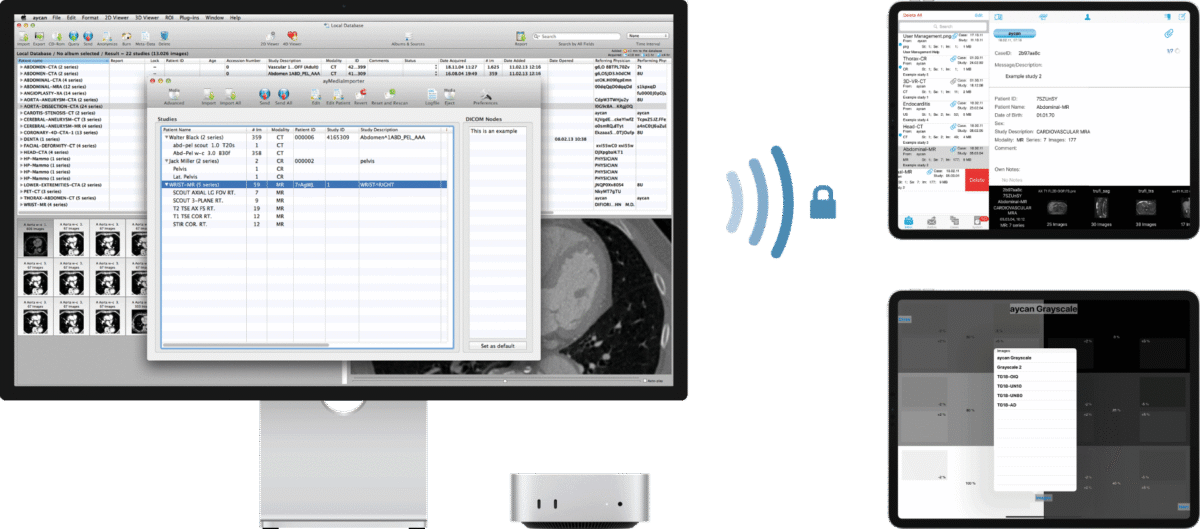
Zuweiser
Kommunikation mit überweisenden Ärzten
Der Radiologe schickt Bilder den Zuweisern auf deren iPad.
Die zuweisenden Ärzte begutachten den Fall gegebenenfalls inklusive parallel dargestellter Voraufnahmen mit aycan mobile.
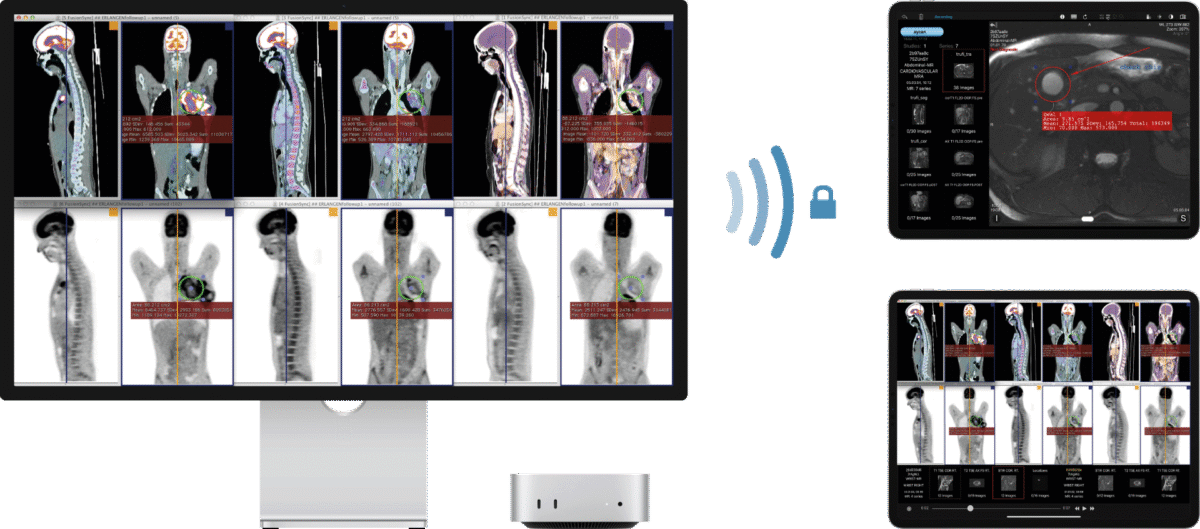
Spezialistennetzwerk
Teleberatung mit Kollegen
Der behandelnde Arzt (bspw. Radiologe oder Chirurg) benötigt Hilfe bei einem akuten Fall. Hierzu kontaktiert er Fachärzte und Spezialisten.
Mit aycan mobile kann er seinen Kollegen Bilder auf deren iPad schicken. Diese können nun miteinander diskutieren und sich gemeinsam beraten.
- NEU: Version 2.0
- aycan telerad
- Anleitung & Registrierung
- Sicherheit & Datenschutz
Mit aycan mobile wurde ein weiteres Mitglied der aycan PACS Medizinproduktefamilie unter der MDR-Kennzeichnung fertiggestellt.
Teleradiologie einfach sicher mit der Private Cloud.
- Schritt für Schritt
- Konto-Erstellung
- Demo-Login
- Sicherheitsmaßnahmen
- Mobile Healthcare & Teleradiology – Security Whitepaper
FAQ
aycan mobile FAQ – Frequently Asked Questions
Which Apple iPadOS versions are supported?
- aycan mobile 3.00.000 runs on iPadOS 18.5, 18.6 and 26.0
- aycan mobile 2.00.000 runs on iPadOS 16.4.1, 16.5, 16.7, 17.0, 17.1, 17.2, 17.3, 18.1, 18.2 and 18.3
For information on older versions please contact our service.
What are the minimal system requirements for aycan mobile?
Hardware: Apple iPad
Operating system: Apple iPadOS; for compatible versions see above
Depending on the expected usage, an iPad with Cellular is recommended.
What is needed to use aycan mobile?
In order to use aycan mobile, you need the aycan mobile App installed from the App Store on your iPad and a user account with either an active send subscription or linked to a friend/partner user with an active send subscription. To send studies, you need an aycan workstation instance with the aycan mobile plug-in configured to a user account with an active send subscription.
What is a Push Notification?
This is a notification your device will receive and display on the screen when a new message/case is available and ready to be downloaded. Apple’s Push Notification Service provides the notification. In order to receive push notifications, you must enable the service during installation of the aycan mobileapplication.
What is a Contact List?
This list contains all the contacts (friends, partners) you approved. You are able to send data from the aycan workstation ayMobile plug-in to all the persons you have approved and listed in the application. In order to maintain your contact list, click “Manage Users”, login, and navigate to the “My relationships” section.
May aycan mobile be used for medical purposes? Is it a medical device?
According to a country’s medical device regulation the intended use definition of aycan mobile might differ from country to country. These countries are listed in the “Create free account” or “My account” section. aycan is continuing to gain approvals for aycan mobile to be used as a medical device. Current classifications include FDA and European CE Marking. We are currently working on extending this list.
Are the studies anonymized on the workstation or server?
The studies are anonymized locally on the aycan workstation removing the patient’s name. During the send process, the study sender has the option to select this patient anonymization prior to the study sending.
Can you anonymize all relevant DICOM metadata?
Only the patient’s name is anonymized by aycan mobile. Users can opt to anonymize other metadata manually on the aycan workstation prior to sending to aycan mobile. More details on this process can be found within the user documentation ‘aycan workstation Extended Functions’.
How are the transfers protected (encryption)?
AES 256bit.
Short description of the TG18 pattern usage
TG18-AD: View low-contrast patterns in near total darkness and in normal ambient lighting determine the threshold of visibility in each case (30 cm / 11.8 in viewing distance). Threshold should not be different.
TG18-AFC: Every one of the four quadrants contains boxes with varying target points. In each quadrant, the contrast and size for the targets are constant. For primary displays, the targets should be visible in three quadrants, except the left upper corner.
TG18-CT: The half-moon targets and the four low-contrast objects at the corners of each of the 16 different luminance regions should be visible. Turn on VCF function if necessary.
TG18-QC: Used to check distinct visibility of the 16-luminance steps, continuity of the continuous luminance bars at the right and left of the pattern, absence of gross artifacts, and proper size and positioning of the active display area. For a resolution test, you can check the appearance of the ‘Cx’ patterns at the center and the four corners (must be within 0-4 of bigger Cx elements for primary displays). The Nyquist and half-Nyquist frequencies in horizontal and vertical direction in the four corners should be discernible and the same brightness.
TG18-UN10/UN80: Can be used to determine display chromaticity, defective pixels, screen cleanliness, and scratches.
TG18-UNL10/UNL80: For measuring the non-uniformity of the display brightness in the center and the four corners with a luminance meter.
TG18-LN12-01/LN12-18: Used to measure minimum and maximum density with a luminance meter.
More about TG18: ASSESSMENT OF DISPLAY PERFORMANCE FOR MEDICAL IMAGING SYSTEMS and AAPM
* Dieses Feld ist erforderlich.
Unsere Kontaktdaten
aycan Digitalsysteme GmbH
Innere Aumühlstr. 5
97076 Würzburg
Germany
Tel.: +49 931 270 40 90
Fax: +49 931 270 40 91